I was like a moth to a flame for this post from MacStories’ John Vorhees about using a tiny Bluetooth gamepad as a remote for his Mac. I love game controllers in general, and I’m always interested in different ways to control my computer and trigger automations. I’m fascinated by the Elgato Stream Deck line of products but they’re just a little expensive. For $22, though, this tiny gamepad was an easy impulse purchase. And I saw in it something a bit different than John: a Keynote remote.
I give a fair amount of presentations for work, usually over video calls. To help presentations feel more natural for me and engaging for the audience, I prefer to stand, and to do so a few feet back from my desk, so that the camera captures more of my body language and hand motions. However, I’m usually limited by where I can reach the keyboard or mouse to advance slides and navigate my presenter notes. I’ve never looked into purchasing a dedicated presentation remote before and if it turns out there are great ones available for less than $22, please don’t tell me. But this scratched an itch of solving a real problem and playing with a new toy. (I have that itch a lot…)
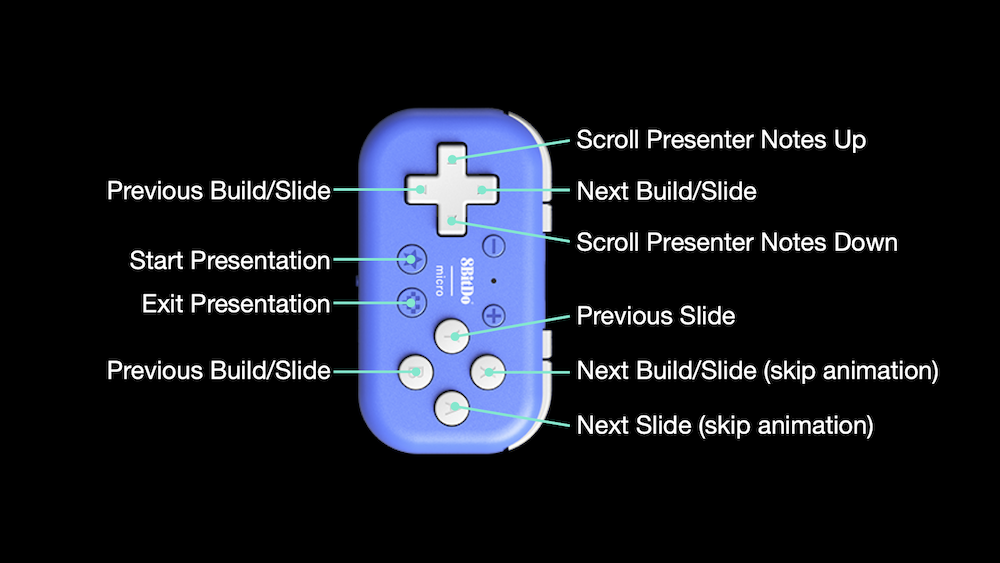 My Keynote remote controls for the 8BitDo micro gamepad
My Keynote remote controls for the 8BitDo micro gamepad
Here’s how I set up my remote. My goal was to arrange the controls so that I can hold the remote vertically, with the d-pad serving as my primary navigation: left and right to advance forward and back through builds, and up and down to scroll my presenter notes1. Then I mapped the face buttons to faster skipping forward and back through slides. This is useful, for example, when someone asks a question and I want to reference content from an earlier slide and then quickly return to where I was. And I don’t know how often I’ll use these, but I set the star and heart buttons to start and end presenting.
If you want to copy my mappings, here is a screenshot of the keyboard shortcuts as I’ve set them up in the 8BitDo Ultimate configuration software. And if you want to configure your own, here’s Keynote’s full list of keyboard shortcuts (see “Play a presentation and use the presenter mode”).
Annoyingly, when using a keyboard shortcut to scroll presenter notes, Keynote “jumps” the notes all the way in one frame, which makes it hard for your eyes to track where the text has moved. Hopefully I know my material well enough to overcome that!↩︎